C# でグラフを描画するには WinForms の Chart を使うことが多いと思いますが、OxyPlot を使うと簡単に描画できるようです。OxyPlotとは?については公式サイトを見てください。
リアルタイムではなく、一度にプロットするための方法については Qiita やらサンプルコードに書いてあるのでキーワード検索してみてください。
つくるもの
りあるたいむにうごく!(かっこいいね!) ぐらふもほぞんできるよ!
つくってみよう
今回は .NET Core 3.1 で作成します。
NuGet にて OxyPlot.Wpf を導入します。
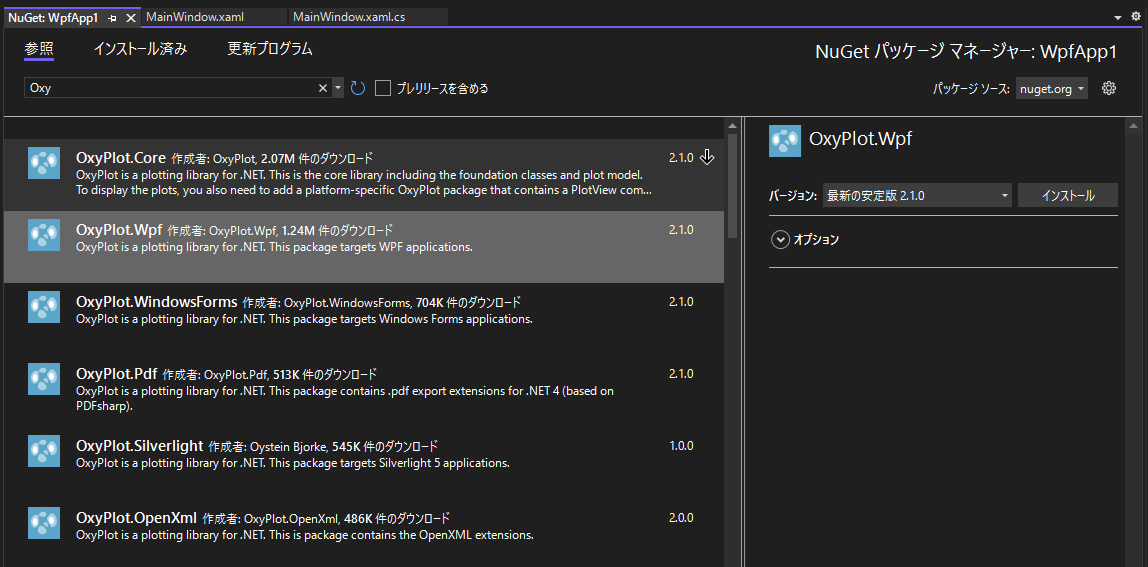
XAML にて OxyPlot を表示するエリアを作ります。
<Window x:Class="WpfApp1.MainWindow"
xmlns="http://schemas.microsoft.com/winfx/2006/xaml/presentation"
xmlns:x="http://schemas.microsoft.com/winfx/2006/xaml"
xmlns:d="http://schemas.microsoft.com/expression/blend/2008"
xmlns:mc="http://schemas.openxmlformats.org/markup-compatibility/2006"
xmlns:local="clr-namespace:WpfApp1"
xmlns:oxy="http://oxyplot.org/wpf"
mc:Ignorable="d"
Title="MainWindow" Height="450" Width="500">
<Grid>
<Grid.RowDefinitions>
<RowDefinition Height="1*"/>
<RowDefinition Height="9*"/>
</Grid.RowDefinitions>
<StackPanel Orientation="Vertical">
<StackPanel Orientation="Horizontal">
<Button x:Name="DrawButton" Margin="5" Content="描画開始" Width="100" Click="Draw_Button"/>
<Button x:Name="StopButton" Margin="5" Content="描画停止" Width="100" Click="Stop_Button"/>
<Button x:Name="SaveButton" Margin="5" Content="グラフの保存" IsEnabled="false" Width="100" Click="Save_Button"/>
</StackPanel>
</StackPanel>
<oxy:PlotView x:Name="PlotView" Grid.Row="1"/>
</Grid>
</Window>
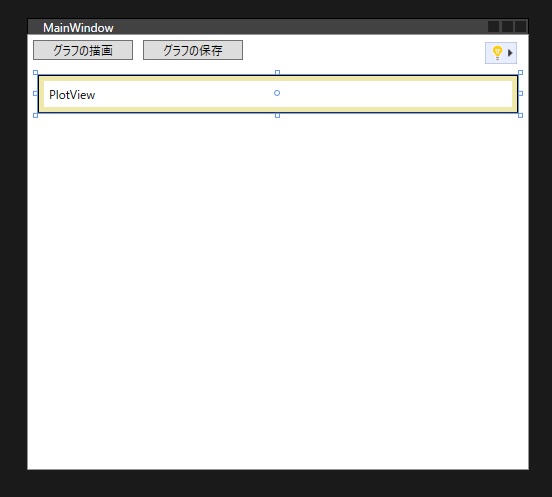
あとはコードビハインドを書いていきます。MVVMでもできるようですが、べた書きします。
using System; using System.Threading.Tasks; using System.Windows; using OxyPlot; using OxyPlot.Series; using OxyPlot.Axes; using System.Threading; using Microsoft.Win32; public partial class MainWindow : Window { // OxyPlot のモデルとコントローラー PlotModel plotModel { get; } = new PlotModel(); LineSeries lineSeries { get; } = new LineSeries(); bool cancelFlag = false; public MainWindow() { InitializeComponent(); GraphSetup(); } //グラフの見た目をつくる void GraphSetup() { // X軸とY軸の設定 var AxisX = new LinearAxis() { Position = AxisPosition.Bottom, TitleFontSize = 16, Title = "X軸" }; var AxisY = new LinearAxis() { Position = AxisPosition.Left, TitleFontSize = 16, Title = "Y軸" }; plotModel.Axes.Add(AxisX); plotModel.Axes.Add(AxisY); plotModel.Background = OxyColors.White; //折れ線グラフの設定 lineSeries.StrokeThickness = 1.5; lineSeries.Color = OxyColor.FromRgb(0, 100, 205); plotModel.Series.Add(lineSeries); PlotView.Model = plotModel; } void Draw_Button(object sender, RoutedEventArgs e) { //描画されているグラフをクリア lineSeries.Points.Clear(); cancelFlag = false; DrawButton.IsEnabled = false; SaveButton.IsEnabled = false; StopButton.IsEnabled = true; // 非同期をキャンセルするためのトークン using (var tokenSource = new CancellationTokenSource()) { Draw(tokenSource); } } void Stop_Button(object sender, RoutedEventArgs e) { cancelFlag = true; StopButton.IsEnabled = false; SaveButton.IsEnabled = true; DrawButton.IsEnabled = true; } void Save_Button(object sender, RoutedEventArgs e) { var dlg = new SaveFileDialog { Filter = "BMP形式|*.bmp", DefaultExt = ".bmp" }; if (dlg.ShowDialog(this).Value) { var ext = System.IO.Path.GetExtension(dlg.FileName).ToLower(); switch (ext) { case ".bmp": PlotView.SaveBitmap(dlg.FileName, 0, 0); break; //他の拡張子があるならば追加 } } } async Task Draw(CancellationTokenSource tokenSource) { int deg = 0; while (true) { if (cancelFlag) { tokenSource.Cancel(); return; } //とりあえず皆大好き sin 波 var val = Math.Sin(deg * (Math.PI / 180)); lineSeries.Points.Add(new DataPoint(deg, val)); plotModel.InvalidatePlot(true); deg++; await Task.Delay(10); } } }
これで動かすと、スケールが変化するだけでグラフが水平移動しません。
水平移動したい場合は DataPoint で追加していったデータの最後を消します。例えばプロット数が 720 (2周期)を超えたらデキューするような条件をつけてあげます。
async Task Draw(CancellationTokenSource tokenSource)
{
int deg = 0;
while (true)
{
if (cancelFlag)
{
tokenSource.Cancel();
return;
}
//データ数が 720 を超えたらデキューしていく
if (lineSeries.Points.Count > 720)
{
lineSeries.Points.RemoveAt(0);
}
//とりあえず皆大好き sin 波
var val = Math.Sin(deg * (Math.PI / 180));
lineSeries.Points.Add(new DataPoint(deg, val));
plotModel.InvalidatePlot(true);
deg++;
await Task.Delay(1);
}
}
このようにすると、一番上で示したようなグラフが表示されます。ちなみに、グラフ画像を保存するとこんな感じです。
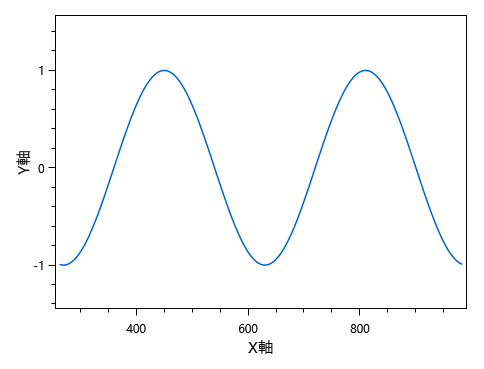
ここでは、sin 波のグラフを作成しましたが、Arduino からのデータを受け取って描画することもできます。なにかを計測するためのアプリを作る場合などに役立ちそうです。
Github にもサンプルコードを置いておきます。
参考
参考にしたサイトです。ありがとうございます。
OxyPlot の設定に関するプロパティなど qiita.com
Task のキャンセルについて qiita.com